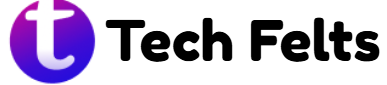WhatsApp has become a go-to communication platform for millions of iPhone users worldwide. Its rich features, including end-to-end encryption, voice and video calls, and the ability to send multimedia messages, make it a preferred choice over the native iOS phone and messaging apps. As reliance on WhatsApp grows, many users are looking for ways to streamline their experience by setting it as the default app for calls and texts.
While Android devices offer more flexibility with default app settings, iPhones have stricter controls. However, some workarounds and settings can help make WhatsApp the primary method of communication. In this guide, we’ll explore how you can closely integrate WhatsApp with your iPhone, effectively using it as your primary calling and messaging platform without needing to jailbreak your device.
Understanding iPhone’s App Default Restrictions
Apple limits third-party app integration when it comes to system defaults, unlike Android. While you can set default browsers and email apps, messaging and phone apps remain restricted. This means WhatsApp cannot be fully set as a default app for calls and SMS, but you can still maximize its use by adjusting habits and using automation tools.
Use Siri Shortcuts to Launch WhatsApp Quickly
Siri Shortcuts allow you to create voice commands and automation. You can set a custom shortcut like “Send a message” to automatically open WhatsApp instead of iMessage. This trick helps you access WhatsApp more naturally, making it feel like a default messaging app.
Make WhatsApp Your Primary Communication Tool
Encourage contacts to message and call you on WhatsApp. You can update your contact info to show your WhatsApp number, use it for business cards, and share your WhatsApp link. Over time, this behavior shift will make WhatsApp your default communication method, even if it is not officially set.
Use WhatsApp Call Integration with iOS CallKit.
WhatsApp integrates with Apple’s CallKit, which allows WhatsApp calls to appear on your iPhone’s recent calls and lock screen, just like regular calls. You can accept or reject them from the lock screen, and they show in your call logs, offering a near-native experience.
Add WhatsApp to Your Home and Dock for Faster Access
You can remove the default Phone and Messages apps from your home screen or dock and replace them with WhatsApp. This small change makes WhatsApp your go-to app when reaching for your phone, reinforcing its use as your primary communication tool.
Use WhatsApp widgets to access the iPhone quickly.
With iOS widgets, you can add a WhatsApp widget to your home screen. This gives you instant access to your favorite contacts and recent chats, mimicking a default experience. It’s beneficial for frequent users who want faster interactions.
Frequently Asked Questions
Can I make WhatsApp my default messaging app on my iPhone?
No, Apple does not currently allow third-party apps to be set as default messaging apps, but you can use shortcuts and widgets to make WhatsApp more accessible.
Can WhatsApp replace my iPhone’s Phone app?
WhatsApp cannot fully replace the Phone app, but you can make voice and video calls through it and even see them in your call logs using CallKit.
How do I open WhatsApp using Siri?
Set up a Siri Shortcut to open WhatsApp or send messages. Simply say your custom command, like “Message John,” and Siri can open WhatsApp directly.
Will I miss messages if I stop using iMessage?
Yes, unless others message you through WhatsApp. Encourage your contacts to use WhatsApp for better consistency.
Can I uninstall the Messages app on my iPhone?
No, Apple does not allow core apps like Messages to be uninstalled. You can, however, move it to a folder or another screen.
How can I ensure calls come through WhatsApp first?
Ask your contacts to call you via WhatsApp. If you use it more frequently and list it on your profiles, people are more likely to use it.
Does WhatsApp use cellular phones or the internet to make calls?
WhatsApp uses your internet connection, either Wi-Fi or mobile data, for voice and video calls, not your cellular minutes.
Can I receive WhatsApp messages without opening the app?
Yes, WhatsApp sends push notifications for new messages, even if the app is not actively running.
Conclusion
Although iPhones don’t support setting WhatsApp as a default messaging or phone app, you can still optimize your device to use WhatsApp as your primary communication tool. Use Siri Shortcuts, CallKit, widgets, and screen placement to make WhatsApp your go-to app for calls and messages. Start customizing your iPhone today to stay better connected through WhatsApp.