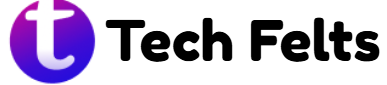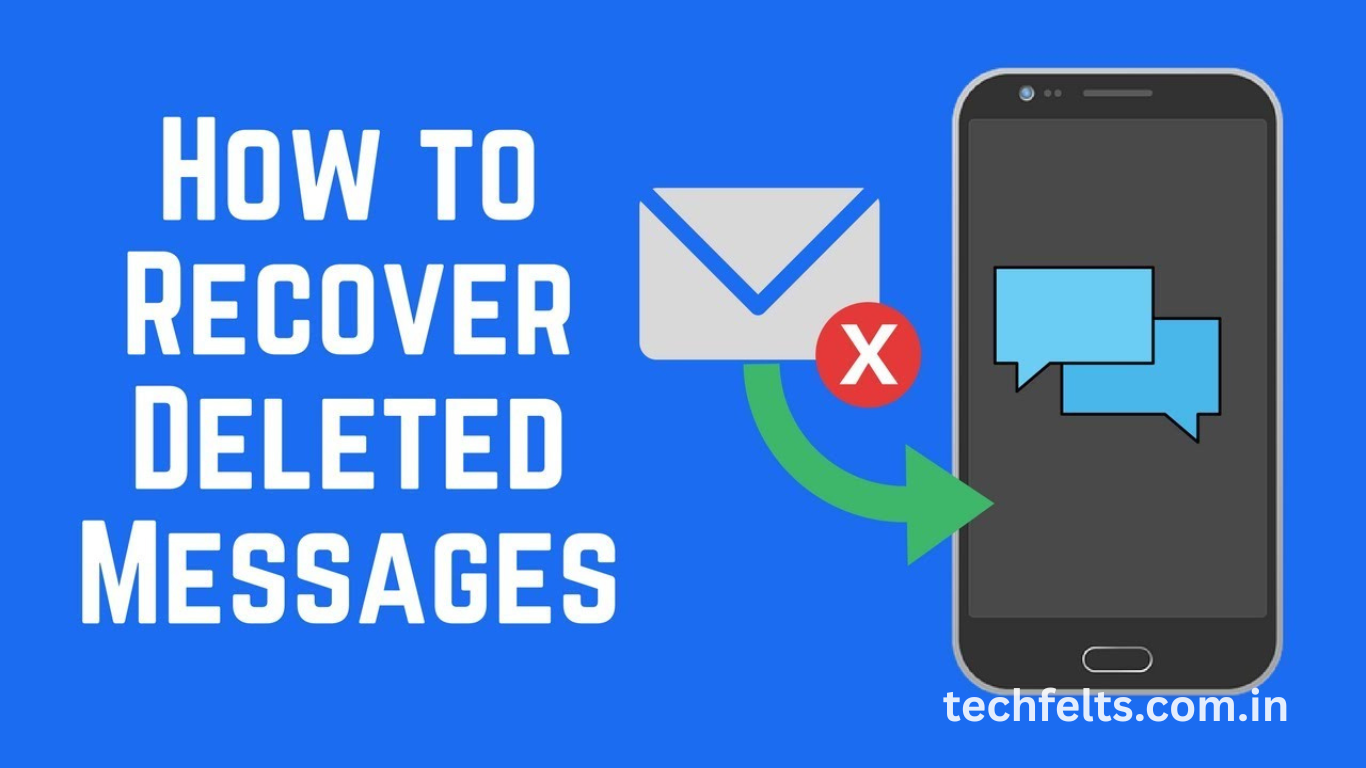Accidentally deleting important text messages from your Android device can be stressful, mainly if they contain valuable information. Whether it’s a conversation with a loved one, business details, or a one-time password, losing SMS data can feel like a disaster. Fortunately, Android offers several recovery options that can help you retrieve deleted messages and get back on track without too much hassle.
In this guide, we’ll walk you through the most effective methods to recover deleted text messages on Android devices. From using built-in backup tools to third-party recovery apps, we’ve covered the practical steps you need to follow. Whether you’re tech-savvy or a casual user, you’ll find a suitable solution that matches your needs and comfort level. Let’s dive into the recovery process and explore your best options.
Check Google Backup for Message Recovery
Many Android devices are synced with a Google account that periodically backs up your data, including text messages. If your messages were backed up before deletion, you can restore them by performing a factory reset and signing in again with your Google account. This method is most effective if you regularly allow Google to back up your data.
Use the Default SMS App’s Cloud or Sync Feature
Some smartphone brands like Samsung, Xiaomi, or Huawei offer their cloud backup services through their SMS apps. If you’ve enabled this feature, restoring messages is often just a matter of accessing your device’s cloud settings and initiating a sync. Be sure to act quickly, as some services only retain deleted messages for a limited time.
Try Third-Party Data Recovery Software
Several reliable data recovery tools, such as Dr.Fone, Tenorshare UltData, and iMobie PhoneRescue, specialize in retrieving deleted SMS messages. These tools scan your phone’s internal storage for fragments of deleted data. While some offer free scans, full recovery typically requires a paid version. Always choose reputable software to avoid malware or data loss.
Read More : Set WhatsApp as Default Phone and Messaging App on iPhone
Check with Your Carrier for Message Copies
Some mobile carriers store SMS data on their servers for a limited time and may be able to retrieve it upon request. This typically involves contacting customer support and verifying your identity. Although not all carriers provide this service, it’s worth exploring, especially for retrieving critical or legal communications.
Restore Messages via SMS Backup & Restore App
If you had previously used apps like “SMS Backup & Restore” to back up your texts, restoring your messages becomes simple. Just reinstall the app, select the latest backup file, and tap restore. This method is one of the most reliable as it allows you to customize backup frequency and storage location (e.g., Google Drive, Dropbox).
Enable and Use Google Messages Backup
If you use the Google Messages app as your default SMS platform, ensure you’ve enabled the automatic backup option in your system settings. Google Messages syncs with your Google account and, if set up correctly, allows for seamless message recovery across devices. Navigate to your system backup settings to check for message inclusion.
Frequently Asked Questions
Can I recover deleted text messages without a backup?
Yes, with third-party recovery software, you can often retrieve deleted SMS if they haven’t been overwritten.
How long do deleted messages stay on Android?
Deleted messages may stay in the device’s memory until overwritten, which could be minutes or days, depending on phone usage.
Is rooting required to recover deleted SMS?
Some recovery tools require rooting for complete access, but others offer limited recovery options without rooting.
Can I recover deleted messages from WhatsApp or other messaging apps?
Yes, but these require app-specific backups like Google Drive for WhatsApp or cloud storage for others.
Do Android phones automatically back up text messages?
Not all do, but many offer this through Google One or OEM-specific cloud backup options.
Are there any free tools to recover deleted texts?
Some tools like SMS Backup & Restore are free for users who set them up before message deletion.
Will restoring a backup delete my current data?
Yes, restoring from a Google or system backup typically replaces current data, so proceed with caution.
Can deleted messages be recovered after a factory reset?
Only if they were backed up to a cloud service like Google or another app before the reset.
Conclusion
Recovering deleted text messages on Android is possible using cloud backups, third-party tools, or help from your carrier. Act quickly for the best chances of success. Whether you had a backup or not, this guide offers solutions to help you retrieve your lost SMS data. Always enable regular backups to protect your future messages.