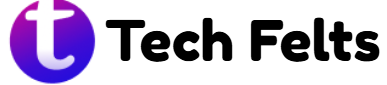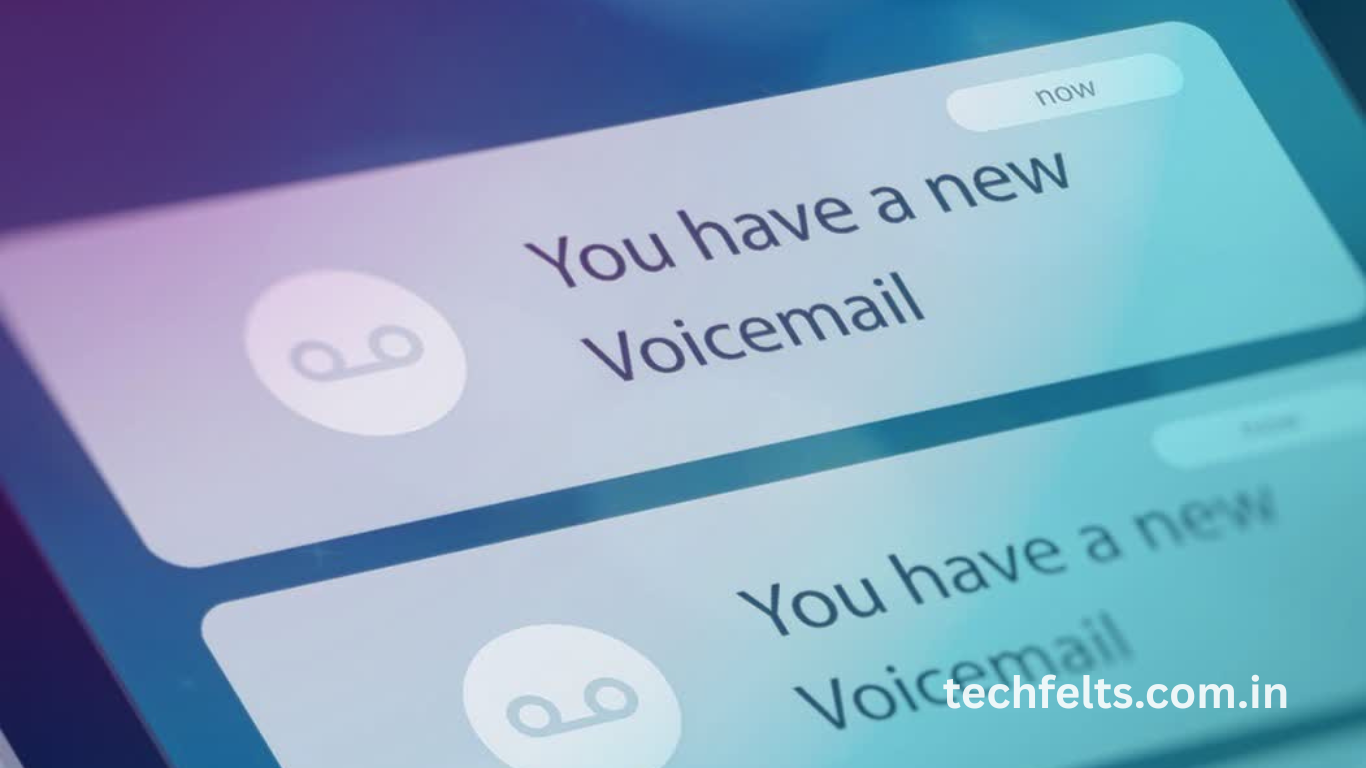Voicemail is a handy feature when you’re unavailable, but for many Android users, it can be more of a nuisance than a help. Whether you’re trying to avoid carrier charges, prefer texts, or just don’t want to deal with recorded messages, turning off voicemail can be a practical choice. However, since the process differs across devices and carriers, figuring it out can be confusing.
In this complete 2025 guide, we’ll walk you through various methods to disable voicemail on Android devices, step by step. From tweaking your phone’s settings to contacting your mobile provider, we’ve covered every reliable solution available. Whether you’re using a Samsung, Pixel, or any other Android phone, this guide ensures you’ll find the best way to turn off voicemail that suits your device and carrier.
Disable Voicemail Through Carrier Settings
Most voicemail systems are controlled by your mobile carrier. The most effective method is to contact customer support and request deactivation. Some carriers also offer this option via their mobile app or online account dashboard. Be sure to check if turning it off impacts other services, like call forwarding or visual voicemail.
Use the Call Forwarding Trick
Another common method to disable voicemail is by redirecting all calls to a non-working number. Go to your Phone app’s settings, find Call Forwarding, and enter a dummy number (e.g., 0000). This ensures unanswered calls won’t go to voicemail but will instead be redirected.
Disable Voicemail with MMI or USSD Codes
MMI or USSD codes allow you to access carrier-specific services. Dial a code like ##004# to cancel all call forwarding settings, which often includes voicemail. Be cautious as codes vary by region and carrier. Always confirm the correct code with your provider before proceeding.
Use Visual Voicemail Settings
If your device supports Visual Voicemail, you may have the option to turn it off directly in the app settings. Simply open the Visual Voicemail app, go to the settings menu, and toggle off the voicemail service. This method is straightforward but not available on all Android phones.
Turn Off Voicemail via Phone Settings
Some Android phones allow voicemail control in the settings. Navigate to the Phone or Call Settings, tap on Voicemail, and either remove the voicemail number or disable notifications. This won’t deactivate voicemail completely but can reduce interruptions and alerts.
Use Third-Party Voicemail Blocking Apps
If traditional methods fail, you can install apps that block voicemail access or automatically reject calls. These apps act as intermediaries and prevent calls from being forwarded to your voicemail service. Be cautious and choose well-reviewed apps to avoid security or compatibility issues.
Frequently Asked Questions
Can I turn off voicemail on Android permanently?
Yes, you can disable it permanently by contacting your carrier or using call forwarding settings to reroute calls.
Is turning off voicemail free?
In most cases, yes. However, some carriers may charge for changes to voicemail settings or call forwarding features.
Will disabling voicemail affect my text or call services?
No, turning off voicemail won’t affect your ability to send texts or make/receive calls.
Can I reactivate voicemail after turning it off?
Absolutely. You can contact your carrier or reverse the changes made in your phone’s call forwarding settings.
Do all Android phones allow voicemail to be turned off?
Most Android devices support voicemail control, but the method may vary based on manufacturer and carrier.
What happens to missed calls after voicemail is off?
Missed calls will either ring out or be redirected, depending on your call forwarding settings.
Is there a universal code to disable voicemail on Android?
The code ##004# works for many carriers, but it’s best to confirm with your specific provider.
Why can’t I find the voicemail option in my settings?
Some devices hide voicemail options or control them via carrier settings, not within the Android OS itself.
Conclusion
Turning off voicemail on Android in 2025 is easier than ever with several reliable options. Whether through carrier support, phone settings, or call forwarding tricks, you’re in control of how your calls are handled. Follow the method that best fits your device and carrier, and enjoy a voicemail-free experience. Ready to take back control? Try one of the methods today.